🚀 Portable does more than just ELT. Explore Our AI Orchestration Capabilities
Need a Custom Integration? Look No Further!
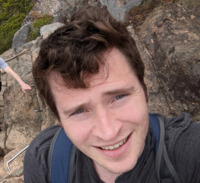
What if you could have the same user experience and no code integration functionality you expect from a Salesforce connector, but for a custom data integration?
When Do You Need A Custom Integration?
No code integration solutions are great, but it's rare for ETL / ELT platforms build new integrations on-demand for clients. If you're looking for a no-code connector, and you can't find it anywhere, you need a custom integration.
Luckily, in those scenarios, you can use Portable.
Portable builds custom data integrations on demand for clients. You get a no-code experience without the hassle of custom development, the pain of ongoing maintenance, or the hefty fees that come along with data integration consulting or ETL consultants.
What Are the Benefits of a No-Code Integration Solution?
No-code integration solutions offer several benefits over traditional code-based integration approaches.
They are typically easy to use out-of-the-box, requiring little to no technical expertise to set up and configure. Many no-code integration solutions offer templates and pre-built connectors that allow users to quickly and easily connect to various sources such as SaaS applications, CRM systems, ERP systems, and even Microsoft Excel.
With built-in error handling and notifications when workflows fail (email, Slack, webhooks, etc.), you can rest ensured that data is being transferred accurately and efficiently.
Unfortunately, no-code platforms do not always support the integrations you need.
What NOT To Do! Create the Custom Integration Yourself
Most engineering-led data teams love to write code. So they immediately start thinking: 'How do we build this custom solution in-house? Can we power this data transfer ourselves?'. This has a few problems:
-
Development team resources are scarce and expensive
-
It's easy to underestimate the ongoing maintenance burden of a custom integration
-
When your team doesn't need the integration, all of your work goes into the garbage
What Are the Use Cases for a Custom Integration?
The 3 use cases for a custom integration are:
1. Analytics
2. Process automation
3. Product development
Analytics
The goal is to organize all of your data into a centralized metrics repository to power insights and dashboards. Business leaders need data at their fingertips to make better strategic decisions.
Process Automation
The goal is to save time by automating manual tasks and business processes with point-to-point system integrations. Instead of manually copying information from one system to another, it should take place automatically.
Product Development
The goal is to turn information into valuable data products that clients can purchase (either batch or real-time). These products could be insights, automated workflows, or raw data feeds for monetization.
When You Build a Custom Integration In-House, How Much Work Is Involved?
There are quite a few steps involved in creating a custom API integration:
-
Track down your development team
-
Get the initiative prioritized in product planning / sprint planning
-
Find the API documentation and get a developer account (if available)
-
Identify the authentication patterns for the API (OAuth 2.0, access tokens, client credentials, etc.)
-
Incorporate authorization into your approach (permissions, scopes, etc.)
-
Organize the specific API endpoints you will use for data extraction
-
Write logic (Python, JavaScript, Go) to handle requests, rates limits, and errors
-
Process the responses into a format (JSON, XML, etc.) you can load into your destination
-
Apply validation to the data to make sure it is clean and ready to query
-
Load the data into your destination
You're probably thinking - There has to be a simpler way...
How Do You Get Started With a Custom Integration?
Here's how you get started with a custom integration using Portable.
-
Create an account (with no credit card necessary)
-
Connect to the data source
-
Authenticate with your data source
-
Select a data warehouse and configure your credentials
-
Connect your data source to your analytics environment
-
Run the flow to start replicating data from your source to your warehouse
-
Use the dropdown menu to set your data flow to run on a cadence
Starting Moving Data Today.
Pricing is simple - Development is free. You can manually sync data for free (no credit card required). And if you want to schedule a data flow, pricing is fixed (no obscure volume metrics or variability)
With Portable, you can easily plug in a new data source to your data warehouse. No coding required!