🚀 Portable does more than just ELT. Explore Our AI Orchestration Capabilities
Using Cron to schedule your Flows
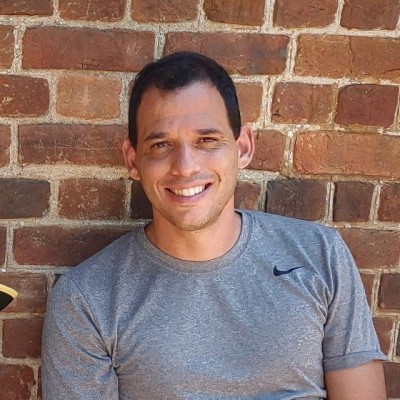
To enable all Portable clients to schedule their ETL flows, we have added a Cron Schedule feature. With Cron Schedule, you can now use a simplified and advanced way to schedule flows. The simplified version uses dropdowns for selecting the week, day, hour, and minute that the schedule will run. In the advanced settings, you can use cron syntax with five parts to create your own schedule.
Getting Started with Cron Syntax
Cron syntax is a powerful way to schedule your ETL flows with precision. It consists of five parts: minute, hour, day of the month, month, and day of the week. Each part allows you to define the exact time and frequency of your schedule. For example, 0 9 * * 1 will run your flow every Monday at 9:00 AM. This flexibility ensures you can set up schedules that match your specific requirements, whether it's for daily, weekly, or custom intervals.
Getting Started with Cron Schedule in Portable
After logging in to the platform, navigate to the Flows page. Here, you can select a flow to change its settings. In the Flows table, under the Frequency column, you will see how each flow is scheduled. It could be set to use a frequency or a cron schedule. When a flow is set to use cron, you will see a "Cron" label with a gear icon. If you hover over the "Cron" value, a tooltip will display the scheduled time in UTC and the next run time in your local time zone.


When you click on a specific flow and navigate to its settings page, you can now use the Schedule dropdown to select Cron Schedule and configure your flow. This selection will display dropdowns for you to set your cron schedule.

Using Cron Schedule
Simplified
The simplified experience allows you to select Week, Day, or Hour in the first dropdown. Based on your selection, other dropdowns will appear or disappear accordingly.
When you select values in the dropdowns, a dynamic label will display the UTC value of your configuration and the next run time of your flow based on your local time zone.

Advanced
The advanced experience of the Cron Schedule feature offers the flexibility to use cron syntax for scheduling flows. To enable it, toggle the Cron Syntax switch. This powerful option allows you to define precise schedules using five parts: minute, hour, day of the month, month, and day of the week. A dynamic label will display the UTC value of your configuration and the next run time of your flow based on your local time zone, giving you complete control over your scheduling needs. If you switch to cron syntax, the text input will display the values of your dropdown selection. However, switching from advanced syntax to the simplified version will reset the dropdowns.

After you save your information your Flow will run at the Next time of your cron.
Conclusion
With the introduction of the Cron Schedule feature, Portable clients now have a robust and flexible way to schedule their ETL flows. Whether you prefer the simplicity of dropdown menus or the precision of cron syntax, Portable offers a solution that fits your needs. The simplified experience allows you to quickly set schedules with intuitive dropdowns, while the advanced experience provides the power to define custom schedules using cron syntax. Both methods ensure that you have full control over your flow's scheduling, with dynamic labels to keep you informed about your configuration's UTC values and local run times. Start scheduling your flows efficiently and accurately with Portable's new Cron Schedule feature today.